Microsoft Excel adalah sebuah aplikasi yang digunakan untuk mengolah sebuah data dengan otomatis melalui berbagai bentuk seperti rumus, perhitungan dasar, pembuatan tabel, pengolahan data, pembuatan grafik hingga manajemen data. Bagi kamu pengguna Excel, tentunya kamu harus tau shortcut-shortcut yang ada di excel dan fungsinya untuk mempermudah dan meningkatkan produktivitas kerja.
Terkhusus bagi pengguna macbook, terdapat perbedaan shortcut dengan pengguna windows secara umumnya.
Nah, berikut saya akan bagikan shortcut excel di macbook lengkap dan fungsinya
| No |
Function Shortcut Keys |
Shortcut Macbook |
|---|---|---|
| 1 |
Save Workbook |
⌘+S |
| 2 |
Save As |
⌘+⇧+S |
| 3 |
|
⌘+P |
| 4 |
Create New Workbook |
⌘+N |
| 5 |
Open Workbook |
⌘+O |
| 6 |
Open Print Preview |
⌘+P |
| 7 |
Close Workbook |
⌘+W |
| 8 |
Close Excel |
⌘+Q |
| 9 |
Undo Previous Action |
⌘+Z |
| 10 |
Redo Previous Action |
⌘+Y |
| 11 |
Open Help |
⌘+/ |
| 12 |
Clear Cell Contents |
fn+Delete |
| 13 |
Clear Cell Formatting |
|
| 14 |
Clear All |
|
| 15 |
Apply General Format |
^+⇧+ |
| 16 |
Apply Number Format |
^+⇧+! |
| 17 |
Apply Time Format |
^+⇧+@ |
| 18 |
Apply Date Format |
^+⇧+# |
| 19 |
Apply Currency Format |
^+⇧+$ |
| 20 |
Apply Percentage Format |
^+⇧+% |
| 21 |
Apply Scientific Format |
^+⇧+^ |
| 22 |
Close Window |
⌘+W |
| 23 |
Restore Window Size |
|
| 24 |
Next Window |
|
| 25 |
Move Window |
|
| 26 |
Resize Window |
|
| 27 |
Minimize Window |
^+F9 |
| 28 |
Maximize / Restore Window |
⌘+F10 |
| 29 |
Next Pane |
|
| 30 |
Previous Pane |
|
| 31 |
Full Screen Mode |
⌘+^+F |
| 32 |
Exit Full Screen |
Esc |
| 33 |
Rotate or Flip Screen |
n/a |
| 34 |
Take Screenshot |
⌘+⇧+3 |
| 35 |
Toggle Formula View Mode |
^+` |
| 36 |
Open Print Preview |
⌘+P |
| 37 |
Expand Or Collapse Ribbon |
⌘+⌥+R |
| 38 |
Expand Or Collapse The Formula Bar |
^+⇧+U |
| 39 |
Copy |
⌘+C |
| 40 |
Cut |
⌘+X |
| 41 |
Paste |
⌘+V |
| 42 |
Open Paste Special Dialog Box |
Ctrl+⌘+V |
| 43 |
Paste Value |
Ctrl+⌘+V>⌘+V>Return |
| 44 |
Paste Format |
Ctrl+⌘+V>⌘+T>Return |
| 45 |
Paste & Transpose |
Ctrl+⌘+V>⌘+E>Return |
| 46 |
Paste & Skip Blanks |
|
| 47 |
Add Outline Border |
⌘+⌥+0 |
| 48 |
Add Or Remove Top Border |
⌘+⌥+↑ |
| 49 |
Add Or Remove Bottom Border |
⌘+⌥+↓ |
| 50 |
Add Or Remove Right Border |
⌘+⌥+→ |
| 51 |
Add Or Remove Left Border |
⌘+⌥+← |
| 52 |
Remove Borders |
⌘+⌥+_ |
| 53 |
Open Format Cells Dialog Box |
⌘+1 |
| 54 |
Repeat Previous Format |
^+Y |
| 55 |
Toggle Bold Formatting |
⌘+B |
| 56 |
Toggle Italic Formatting |
⌘+I |
| 57 |
Toggle Underline |
⌘+U |
| 58 |
Toggle Strikethrough |
⌘+⇧+X |
| 59 |
Apply Superscript Formatting |
|
| 60 |
Apply Subscript Formatting |
|
| 61 |
Wrap Text |
|
| 62 |
Merge Cells |
|
| 63 |
Align Center |
⌘+E |
| 64 |
Align Left |
⌘+L |
| 65 |
Align Right |
⌘+R |
| 66 |
Indent |
^+⌥>Tab |
| 67 |
Remove Indent |
^+⌥>⇧+Tab |
| 68 |
Increase Font Size |
⌘+⇧+> |
| 69 |
Decrease Font Size |
⌘+⇧+ < |
| 70 |
Apply Conditional Formatting |
|
| 71 |
Format Painter |
|
| 72 |
Highlight Cell |
|
| 73 |
Fill Color |
|
| 74 |
Open Pivot Table Wizard |
⌘+⌥>P |
| 75 |
Create Pivot Chart On Same Worksheet |
|
| 76 |
Create Pivot Chart On New Worksheet |
fn+F11 |
| 77 |
Select Entire Pivot Table |
⌘+A |
| 78 |
Group Pivot Table Items |
⌘+⇧+K |
| 79 |
Ungroup Pivot Table Items |
⌘+⇧+J |
| 80 |
Hide Pivot Table Item |
Ctrl+- |
| 81 |
Toggle Pivot Table Field Checkbox |
Space |
| 82 |
Enter Text And Move Down |
Return |
| 83 |
Enter Text And Move Right |
Tab |
| 84 |
Enter Text And Move Up |
⇧+Return |
| 85 |
Enter Text And Move Left |
⇧+Tab |
| 86 |
Complete Entry And Stay In Same Cell |
^+Return |
| 87 |
Enter Same Data In Multiple Cells |
^+Return |
| 88 |
Copy Formula From Cell Above |
^+' |
| 89 |
Copy Value From Cell Above |
^+⇧+" |
| 90 |
Add Hyperlink |
⌘+K |
| 91 |
Insert Current Date |
^+; |
| 92 |
Insert Current Time |
^+⇧+: |
| 93 |
Display Autocomplete List |
⌥+↓ |
| 94 |
Flash Fill |
|
| 95 |
Fill Down |
^+D |
| 96 |
Fill Right |
^+R |
| 97 |
Move One Cell |
→ |
| 98 |
Move to Edge of Data Region |
⌘+→ |
| 99 |
Move One Screen Up |
fn+↑ |
| 100 |
Move One Screen Down |
fn+↓ |
| 101 |
Move One Screen Right |
fn+⌥>↑ |
| 102 |
Move One Screen Left |
fn+⌥>↓ |
| 103 |
Move To Beginning Of Row |
fn+← |
| 104 |
Move To First Cell In Worksheet |
fn+^+← |
| 105 |
Move To Last Used Cell In Worksheet |
fn+^+→ |
| 106 |
Turn End Mode On |
fn+→ |
| 107 |
Open The Insert Function Dialog Box |
fn+⇧+F3 |
| 108 |
Cycles Through Absolute And Relative References |
⌘+T |
| 109 |
Insert Function Arguments into Cell |
^+⇧+A |
| 110 |
Open The Insert Function Dialog Box From Within Cell |
^+A |
| 111 |
Sum Selected Cells |
⌘+⇧+T |
| 112 |
Calculate Part of a Formula |
fn+F9 |
| 113 |
Create Array Formula |
^+⇧+Return |
| 114 |
Open Name Manager Dialog Box |
^+L |
| 115 |
Insert Named Range Into Formula |
n/a |
| 116 |
Create Name Based on Row and Column Headings |
^+⇧+F3 |
| 117 |
Calculate Now |
fn+F9 |
| 118 |
Calculate Active Sheet |
fn+⇧+F9 |
| 119 |
Force Calculate |
n/a |
| 120 |
Manual Calculation |
n/a |
| 121 |
Turn on Automatic Calculation |
n/a |
| 122 |
Refresh |
fn+F9 |
| 123 |
Autosum Selected Cells |
⌘+⇧+T |
| 124 |
Toggle Checkbox |
Space |
| 125 |
Apply Changes and Close the Dialog Box |
Return |
| 126 |
Cancel Changes and Close the Dialog Box |
Esc |
| 127 |
Next Control |
Tab |
| 128 |
Previous Control |
⇧+Tab |
| 129 |
Next Tab |
^+Tab |
| 130 |
Previous Tab |
^+⇧+Tab |
| 131 |
Toggle Formula View Mode |
^+` |
| 132 |
trace precedents |
n/a |
| 133 |
trace dependents |
n/a |
| 134 |
Edit The Active Cell |
^+U |
| 135 |
Toggle Between Cell Edit Mode and Cell Enter Mode |
^+U |
| 136 |
Save Changes and Exit Cell Edit Mode |
|
| 137 |
Cancel Entry and Exit Cell Edit Mode |
Esc |
| 138 |
Go to Beginning of Cell |
fn+← |
| 139 |
Go to End of Cell |
fn+→ |
| 140 |
Select Character |
⇧+→ |
| 141 |
Move One Word to Right or Left |
⌥+→ |
| 142 |
Select One Word to Right or Left |
⌥+⇧+→ |
| 143 |
Delete Character to Right of Cursor |
fn+Delete |
| 144 |
Delete Character to the Left of Cursor |
Delete |
| 145 |
Insert New Line Break Within Cell |
^+⌥+Return |
| 146 |
Insert Or Edit Comment |
fn+⇧+F2 |
| 147 |
Expand Or Collapse Ribbon |
⌘+⌥+R |
| 148 |
Activate Ribbon Shortcut Keys |
^+F2 |
| 149 |
Move To Next Ribbon Control |
Tab |
| 150 |
Activate Selected Control |
Space |
| 151 |
Confirm Control Change |
Return |
| 152 |
Cancel Control Change |
Esc |
| 153 |
Get Help On Selected Control |
|
| 154 |
Insert New Worksheet |
⇧+F11 |
| 155 |
Go To Next Worksheet (Tab) |
fn+^+↓ |
| 156 |
Go To Previous Worksheet (Tab) |
fn+^+↑ |
| 157 |
Move To Next Pane |
F6 |
| 158 |
Move To Previous Pane |
⇧+F6 |
| 159 |
Go To Next Workbook |
^+Tab |
| 160 |
Go To Previous Workbook |
^+⇧+Tab |
| 161 |
Minimize Current Workbook Window |
⌘+M |
| 162 |
Maximize Current Workbook Window |
n/a |
| 163 |
Switch Tabs |
fn+^+↑or↓ |
| 164 |
Select Current Region (Possibly Entire Worksheet) |
⌘+A |
| 165 |
Select Visible Cells Only |
⌘+⇧+Z |
| 166 |
Select Cells With Comments |
fn+^+⇧+O |
| 167 |
Display 'Go To' Dialog Box |
^+G |
| 168 |
Select Region Directly Around Active Cell |
⇧+^+Space |
| 169 |
Select Current Array |
^+/ |
| 170 |
Select Row Differences |
^+\ |
| 171 |
Select Column Differences |
^+⇧+| |
| 172 |
Select All Precedents |
^+⇧+{ |
| 173 |
Select All Dependents |
^+⇧+} |
| 174 |
Select Direct Precedents |
^+[ |
| 175 |
Select Direct Dependents |
^+] |
| 176 |
Find |
⌘+F |
| 177 |
Find and Replace |
^+H |
| 178 |
Find Previous Match |
⌘+fn+F |
| 179 |
Find Next Match |
⌘+F |
| 180 |
Insert Chart |
fn+⌥+F1 |
| 181 |
Insert Chart in New Worksheet |
F11 |
| 182 |
Toggle Autofilter |
⌘+⇧+F |
| 183 |
Activate Filter |
⌥+↓ |
| 184 |
Create Table |
^+T |
| 185 |
Open Visual Basic ( VBA ) Editor |
⌥+fn+F11 |
| 186 |
Open Macros |
⌥+fn+F8 |
| 187 |
Stop Running Macro |
⌘+. |
| 188 |
Insert Row |
^+I |
| 189 |
Insert Column |
^+I |
| 190 |
Delete Row |
^+- |
| 191 |
Delete Column |
^+- |
| 192 |
Delete Cell |
^+- |
| 193 |
Hide Column |
^+0 |
| 194 |
Hide Row |
^+9 |
| 195 |
Unhide Row |
^+⇧+9 |
| 196 |
Unhide Column |
^+⇧+0 |
| 197 |
Display Insert Dialog Box |
^+I |
| 198 |
Display Delete Dialog Box |
^+- |
| 199 |
Group Rows Or Columns |
⌘+⇧+K |
| 200 |
Ungroup Rows Or Columns |
⌘+⇧+J |
| 201 |
Select Entire Row |
⇧+Space |
| 202 |
Select Entire Column |
^+Space |
| 203 |
Select Entire Worksheet |
⌘+A |
| 204 |
Toggle Add To Selection Mode |
fn+⇧+F8 |
| 205 |
Zoom In / Zoom Out |
^+Mouse |
| 206 |
Drag And Copy |
⌥+Drag |
| 207 |
Drag And Cut |
Drag |
| 208 |
Drag And Insert |
⇧+Drag |
| 209 |
Drag And Insert Copy |
⌥+⇧+Drag |
| 210 |
Drag To Worksheet |
⌘+Drag |
| 211 |
Drag To Duplicate Worksheet |
⌥+Drag |
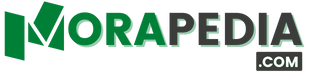


Posting Komentar untuk "Shortcut Excel di Macbook Lengkap dan Fungsinya"